Mastering Roles and Permissions in Codeless ONE - A Practical Guide to User Management
To master roles and permissions, it’s essential to first become familiar with the User Interface of the Roles page. The image below highlights the key elements of this page.
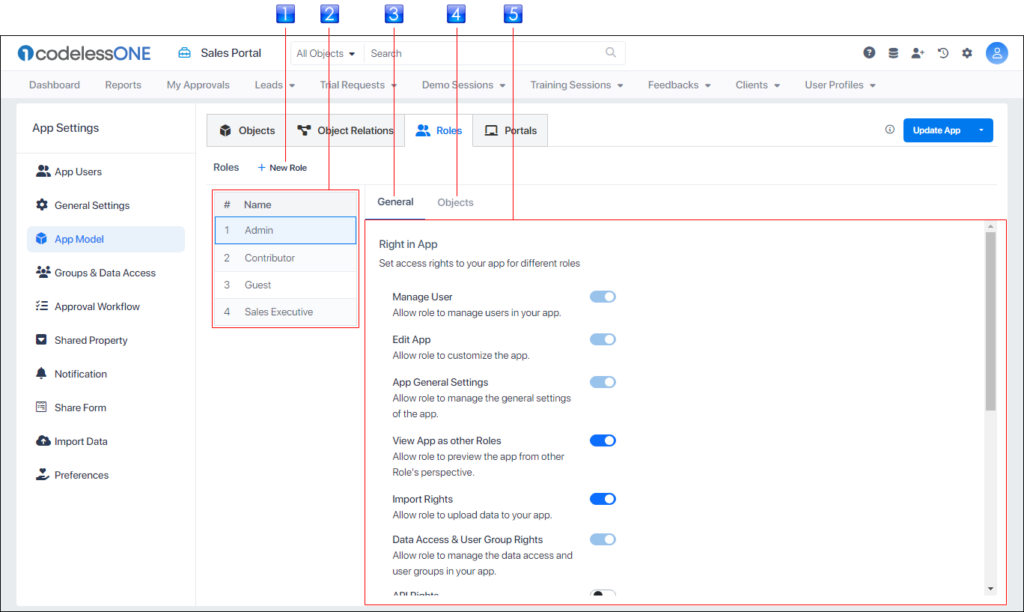
![]() New Role Button: Used to create a new role
New Role Button: Used to create a new role
![]() Roles list: All roles in the app are listed here. Top three roles in the list are standard roles that come with each application in Codeless ONE. 4th role and onwards are user-created customized roles
Roles list: All roles in the app are listed here. Top three roles in the list are standard roles that come with each application in Codeless ONE. 4th role and onwards are user-created customized roles
![]() General options label: Used to access the role’s General options (the options are shown below in the options area)
General options label: Used to access the role’s General options (the options are shown below in the options area)
![]() Objects options label: Used to access the role’s options related to objects (and their properties)
Objects options label: Used to access the role’s options related to objects (and their properties)
![]() Options area: The area where options appear that the users can customize
Options area: The area where options appear that the users can customize
Clicking the New Role button invokes a dialogue box, where the user enters the name of the new role. After the role is created, it can be customized.
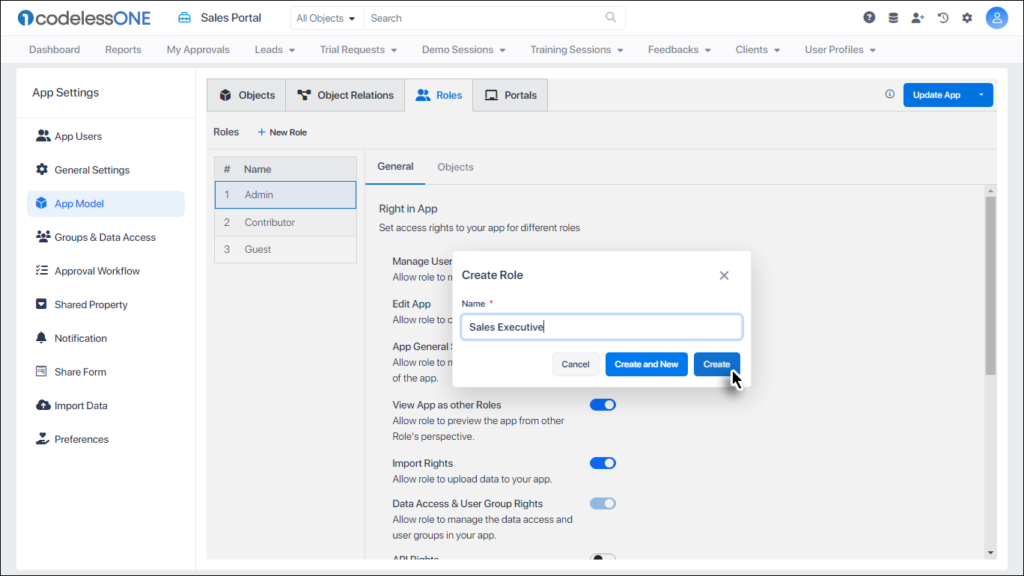
While the standard roles can’t be deleted, they can be customized. The User-created roles can be deleted from the Roles list. Thatswhy, when you select a user-created role in the Roles list, the delete icon ![]() appears next to its name, but that doesn’t appear when a standard role is selected.
appears next to its name, but that doesn’t appear when a standard role is selected.
Same is for the rename option ![]() ; Users can rename a role that they have created but the standard roles can’t be renamed.
; Users can rename a role that they have created but the standard roles can’t be renamed.
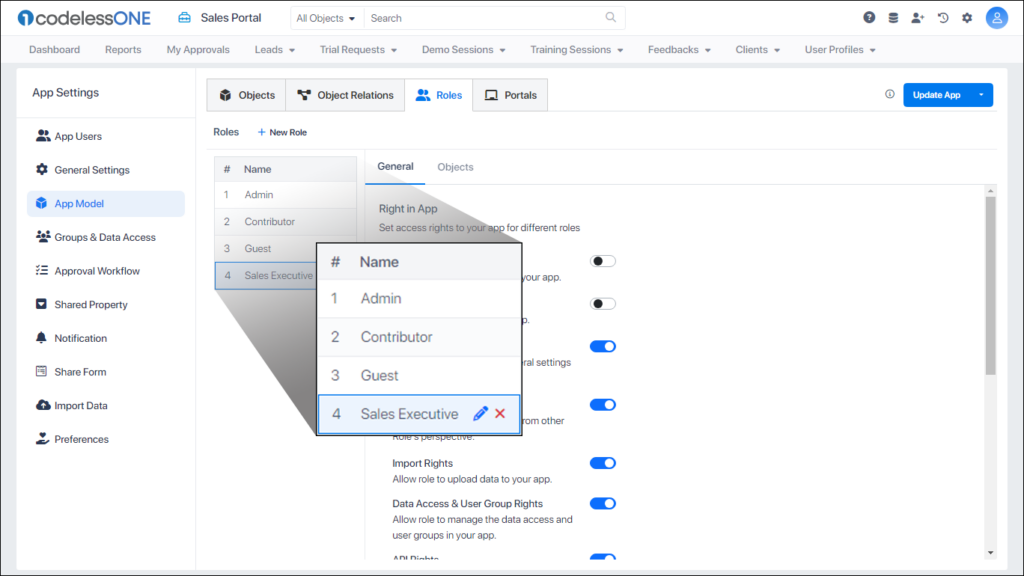
Clicking on the General options label displays all the relevant options in the options area below. Out of the General and Objects label, the General options label is selected by default when the page is displayed.
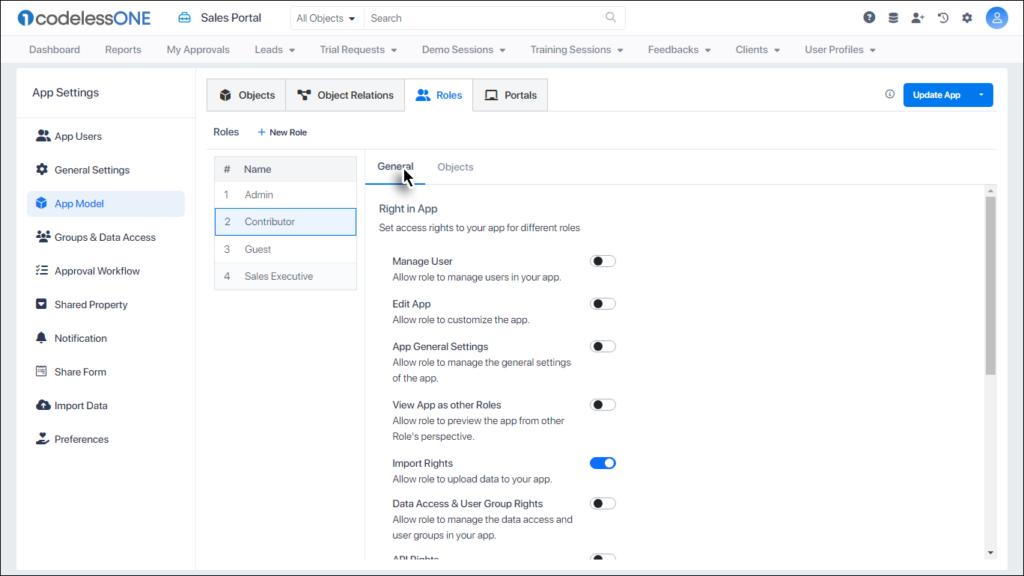
The General options deal with configuring access rights about various aspects of the application, for the selected role. Each of these options is briefly elaborated here.
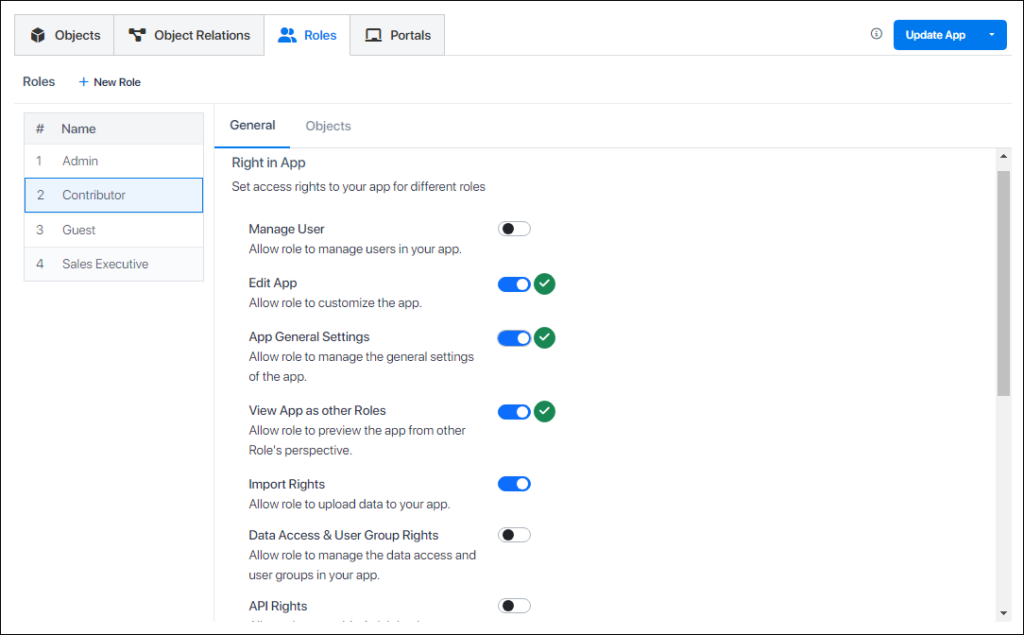
Manage User: Is the role allowed to manage users in the App? Yes(Enabled)/No(Disabled)
Edit App: Is the role allowed to customize the App? Yes(Enabled)/No(Disabled)
App General Settings: Is the role allowed to manage general settings? Yes(Enabled)/No(Disabled)
View App as other Roles: Is the role allowed to view the App from other role’s perspective? Yes(Enabled)/No(Disabled)
Import Rights: Is the role allowed to upload data to the App? Yes(Enabled)/No(Disabled)
Data Access & User Group Rights: Is the role allowed to manage the data access and user groups in the App? Yes(Enabled)/No(Disabled)
API Rights: Is the role allowed to provide Api rights in the App? Yes(Enabled)/No(Disabled)
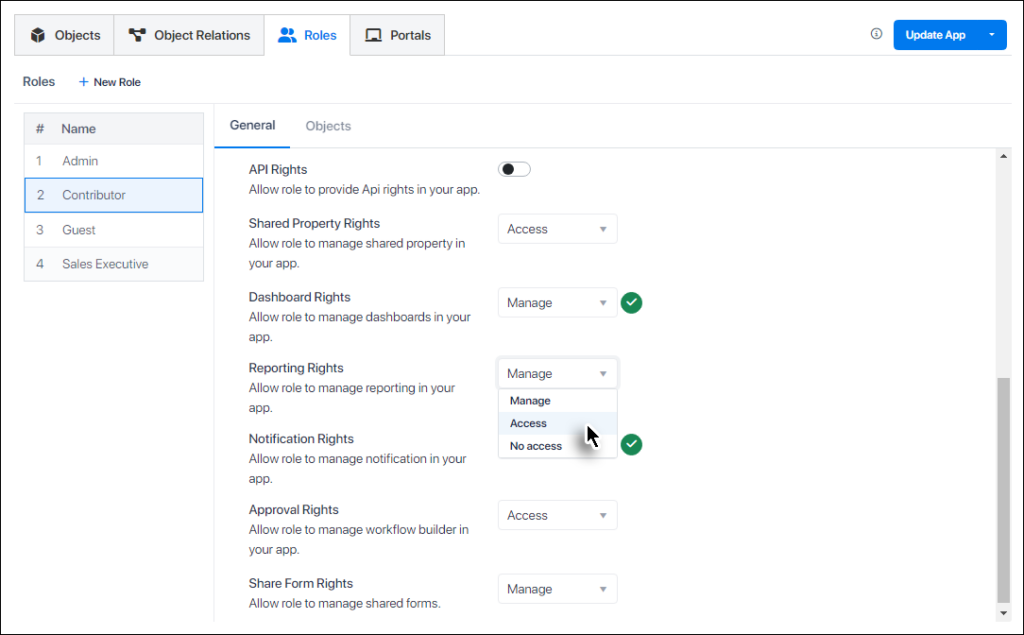
Shared Property Rights: Is the selected role allowed to manage shared property? Available options are No Access, Access and Manage
Dashboard Rights: Is the selected role allowed to manage dashboards? Available options are No Access, Access and Manage
Reporting Rights: Is the selected role allowed to manage reporting? Available options are No Access, Access and Manage
Notification Rights: Is the selected role allowed to manage notification? Available options are No Access, Access and Manage
Approval Rights: Is the selected role allowed to manage workflow builder? Available options are No Access, Access and Manage
Share Form Rights: Is the selected role allowed to manage shared forms? Available options are No Access, Access and Manage