A Comprehensive Guide to Property Types in Your Application
As you create an application, you will encounter many data elements that must be defined. One way to do this is by creating properties that define each object’s characteristics and determining the data that can be stored in that object. However, before you start creating properties, you must understand which property type to use based on the type of data you want to store.
Our Platform supports several property types commonly used in applications: Text, Number, Date-Time, Dropdown, Email, Link, Long Text, Rich Content, Tags, User Identity, True/False, State and Tree Dropdown.
Our Platform supports several property types commonly used in applications: Text, Number, Date-Time, Dropdown, Email, Link, Long Text, Rich Content, Tags, User Identity, True/False, State and Tree Dropdown.
Property Type: Text
The Text property type allows you to store and retrieve text-based data, such as names, addresses, and descriptions. Text properties are often used in applications that require users to input or display information that numbers, dates, or other data types cannot represent.
Examples:
• In a customer relationship management (CRM) application, a “Contact Name” property could be defined as a Text property to store the name of the customer’s primary contact person.
• In a content management system (CMS), a “Page Title” property could be defined as a Text property to store the title of a web page.
Property Type: Number
This property type is used to store numerical values. When creating a Number property, the System will display two types of numbers – Integer and Decimal. You need to select the appropriate type based on your requirement.
• Integer: This type is used to store whole numbers without any decimal places. For example, if you are creating a property to store a person’s age, you would select Integer as the Number type.
• Decimal: This type is used to store numbers with decimal places. For example, if you are creating a property to store a person’s weight, you would select Decimal as the Number type.
When creating a Number property, you can also set a minimum and maximum value that the property can hold. For example, suppose you are creating a property to store the price of a product. In that case, you can set a minimum value of 0 and a maximum value of 9999.99.
You can also set a format for how the number will be displayed in your Application. For example, you can display the number with a currency symbol or a thousand separator.
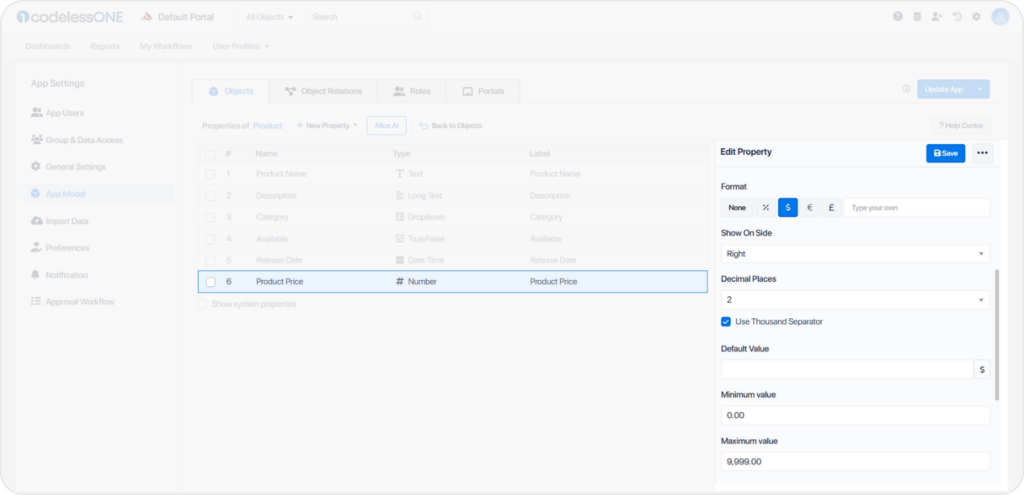
Property Type: Date Time
Date Time properties are used when you need to record a specific date and time. This property type has three sub-types: Date, Date-Time, and Time.
• Date: Use the Date sub-type when you need to record a specific date without a specific time. For example, if you want to record the date of birth of a user, you will use the Date sub-type.
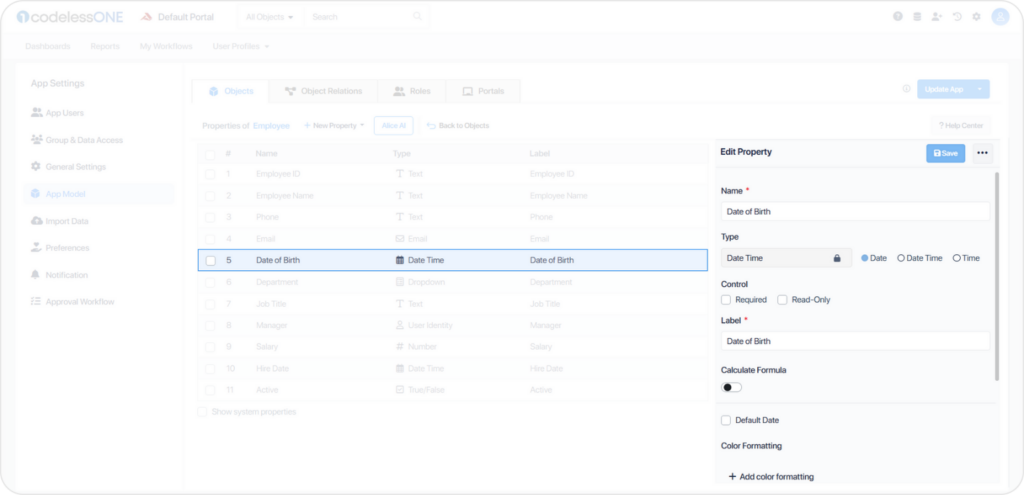
• Date-Time : Use the Date-Time sub-type when you need to record a specific event’s date and time. For example, if you want to record the date and time a user signed up for your service, use the Date-Time sub-type.
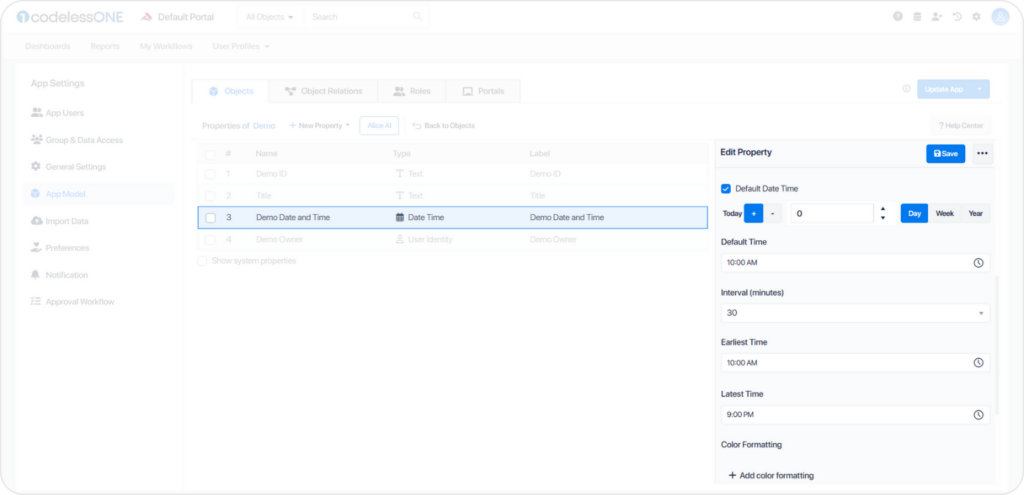
• Time : Use the Time sub-type to record a specific time without a specific date. For example, if you want to record the start time of an event, use the Time sub-type.
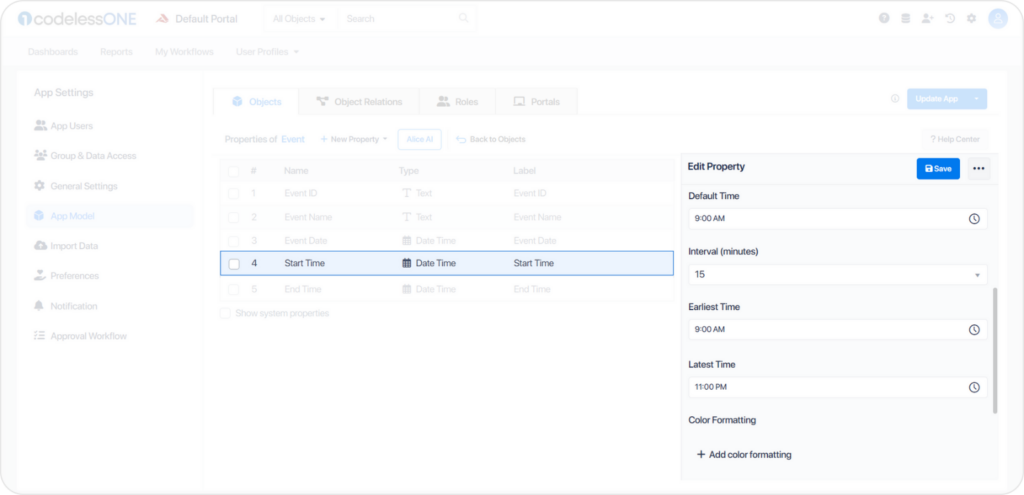
When creating a Date Time property, you can also set the Default Date or Default Time, which will be automatically applied to any new record created. You can also set the Earliest and Latest Times, which are used to set the earliest and latest times for the property’s value. Additionally, the Interval (minutes) property is available for scheduling or reminder purposes in your Application, allowing you to set a time interval in minutes for a property.
Property Type: Dropdown
Dropdown is a property type used to present a list of options for the user. Dropdowns can be used to select a single option or to allow multiple selections depending on the Application’s requirements.
Examples:
• In a Human Resources (HR) application, an “Employee Department” property might be set as a Dropdown to list departments such as HR, Sales, Marketing, and IT, enabling easy assignment of employees to their respective departments.
• For a customer feedback form in a service application, a “Satisfaction Rating” property could use the Dropdown type to offer options like “Very Satisfied,” “Satisfied,” “Neutral,” “Dissatisfied,” and “Very Dissatisfied,” allowing customers to quickly express their level of satisfaction.
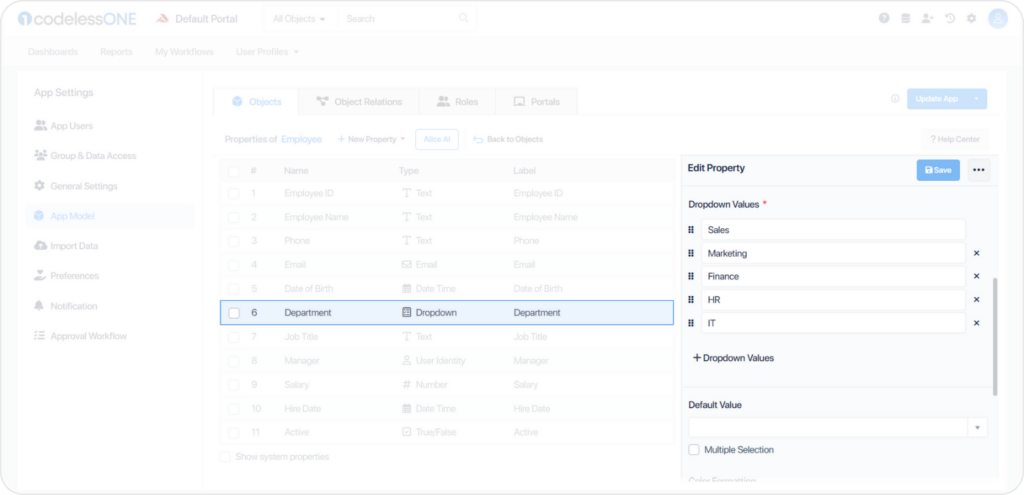
When a user selects an option from the dropdown, the selected value is stored in the property. It can be used to filter, sort, or display data in the Application.
Note: It’s essential to keep the list of options in the dropdown updated and relevant to the Application’s use case. An outdated or incorrect list can lead to errors and confusion for the users.
Property Type: Email
The Email property type is used to store email addresses. When creating an Email property, the System automatically validates any email addresses entered to ensure they are in the correct format. This ensures that only valid email addresses can be stored on the property.
Examples:
• Consider a Project Management application. In this Application, you want to store the contact information for your Stakeholders, including their email addresses. To do this, you can create an Email property type for the email addresses.
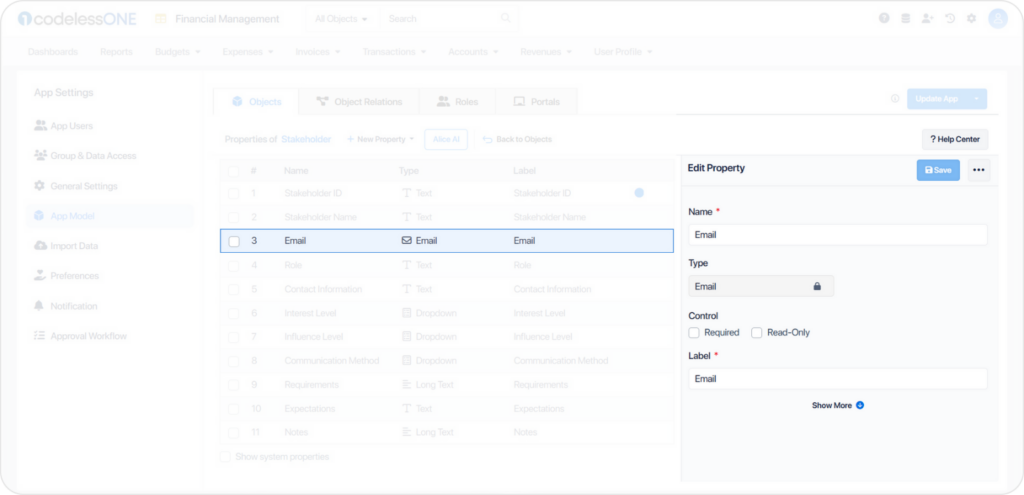
When creating the Email property, you can set the label as “Email Address” to clarify what information is required of users. You can also set the control type as “Required” to ensure that a valid email address is entered for every contact.
Once you have created the Email property, you can store the email addresses of all your contacts in the Application. This will allow you to easily access and manage the contact information for your customers, including their email addresses, all in one place.
Property Type: Link
The Link property type is used when you want to create a hyperlink to another webpage or resource. This can be useful when you want to link to a file or website within your Application.
Example:
• Imagine you are building an application for a company’s HR department. You want to create a property that links to an employee’s resume. In this case, you could use the Link property type to hyperlink the employee’s resume file, which could be stored in a cloud-based storage service like Google Drive or Dropbox.
When creating a Link property, you must enter the webpage URL or resource you want to link to.
The link property type can be a helpful tool for creating hyperlinks to external resources within your Application.
Property Type: Long Text
The Long Text property type allows you to store large amounts of text-based data, such as paragraphs of text or even entire documents. This property type is useful when storing lengthy pieces of information or allowing users to enter a significant amount of text.
Example:
• Suppose you are creating an Application for a customer service team to manage customer complaints. In this case, you can use the Long Text property type to store detailed descriptions of each complaint. This would allow customer service representatives to include all relevant information about the complaint in a single field, making it easier to manage and resolve the issue.
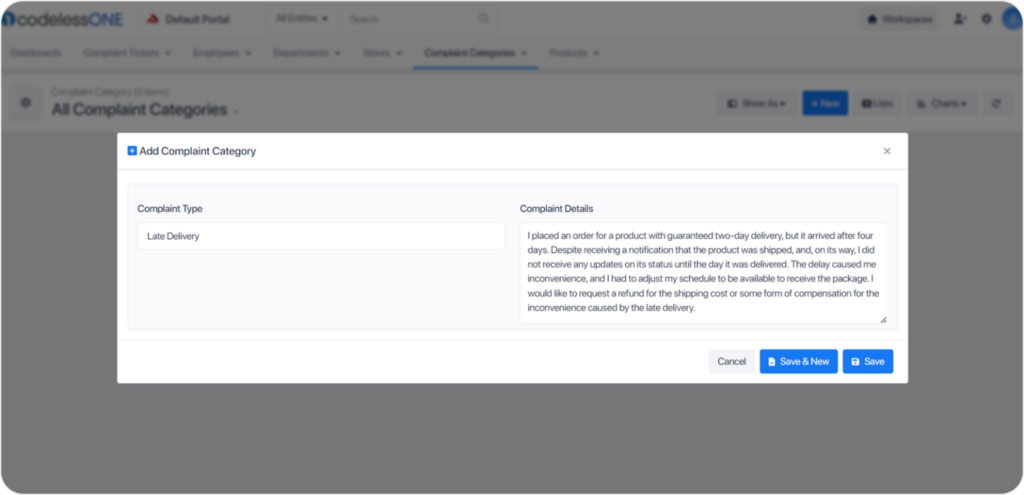
Property Type: Rich Content
Rich Content is a property type that allows you to enter and store formatted text, such as bold or italicized text, bulleted or numbered lists, and hyperlinks. It is commonly used for fields that require a more extended description or explanation, such as a product description or a news article.
For example, let’s say you have an Application that sells different types of products. You can use the Rich Content property type for the product description, where you can include details such as the product’s features, benefits, and usage instructions in a visually appealing and organized manner. This not only makes it easier for your customers to understand the product but also enhances the overall user experience of your Application.
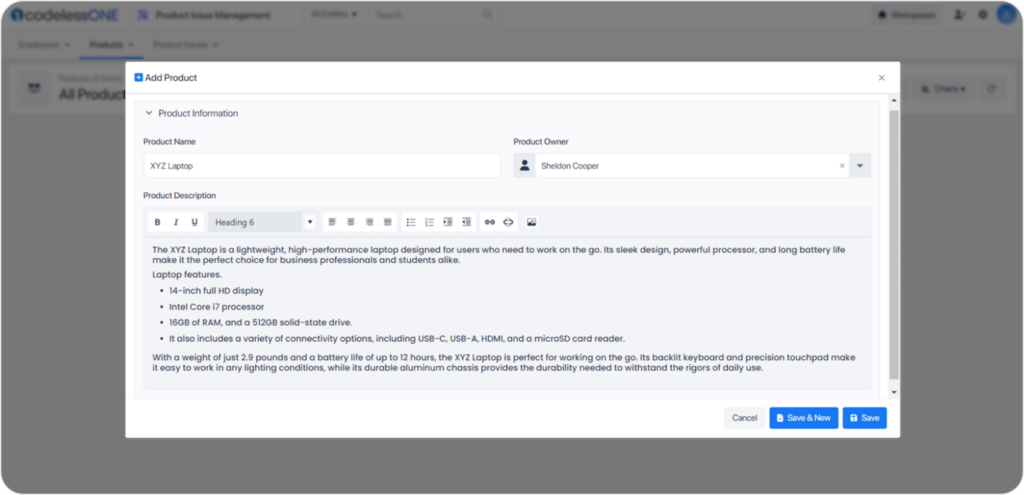
Rich Content is a versatile property type that enables you to display detailed information in a well-organized and visually appealing way, making it suitable for various fields such as product descriptions, news articles, and more.
Property Type: Tags
A “Tag” property type allows you to add tags or labels to an object in your Application. Tags are typically used to categorize or group objects based on common characteristics or themes.
Let’s say you are building a project management application for a small team. You want to include a “Tags” property to allow users to add descriptive labels to each project. Here are some possible use cases for the “Tags” property:
• When creating a new project, users can add tags to describe the type of project, its priority level, or the team members involved. For example, a project could have tags like “Marketing,” “High Priority,” and “John Smith.”
• Users can filter projects based on tags. For example, they could search for all projects that have the “Marketing” tag to see all marketing-related projects.
The “Tag” property type can help users organize and categorize data in a flexible and customizable way, allowing for easy filtering and analysis of the information.
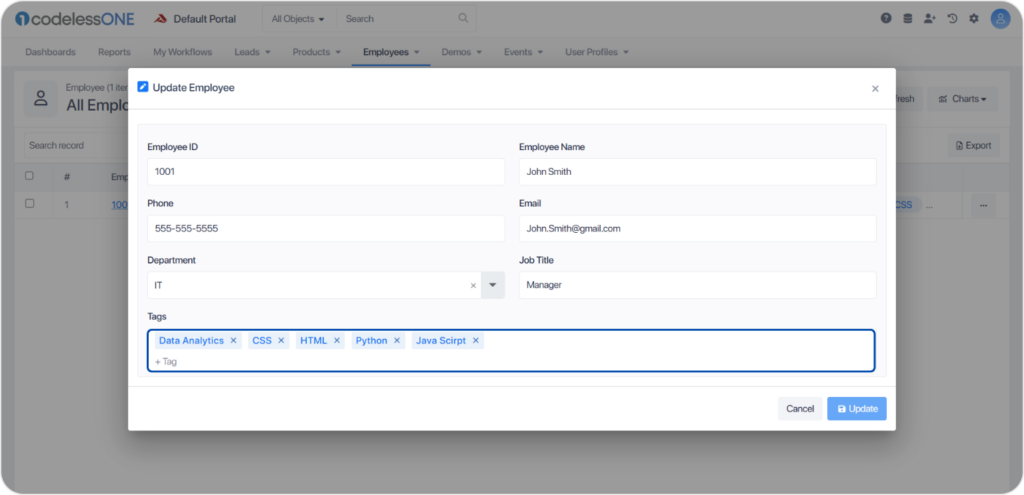
Property Type: User Identity
The “User Identity” property type is used to identify the user who created or last modified a record in your Application. This is useful when you want to keep track of who is making changes to the data in your Application.
When you create a User Identity property, the System will automatically create a dropdown list of all the users who have been invited to your Application. Only users invited to the Application will be displayed as a dropdown option while choosing a user identity.
For example, suppose you have a CRM application. In that case, you can Leads to different Lead owners to track which leads belongs to whom.
Note: It is essential to ensure users have the appropriate permissions to access the data they need to edit. Also, keep track of changes to user permissions to ensure data security and prevent unauthorized access to sensitive information.
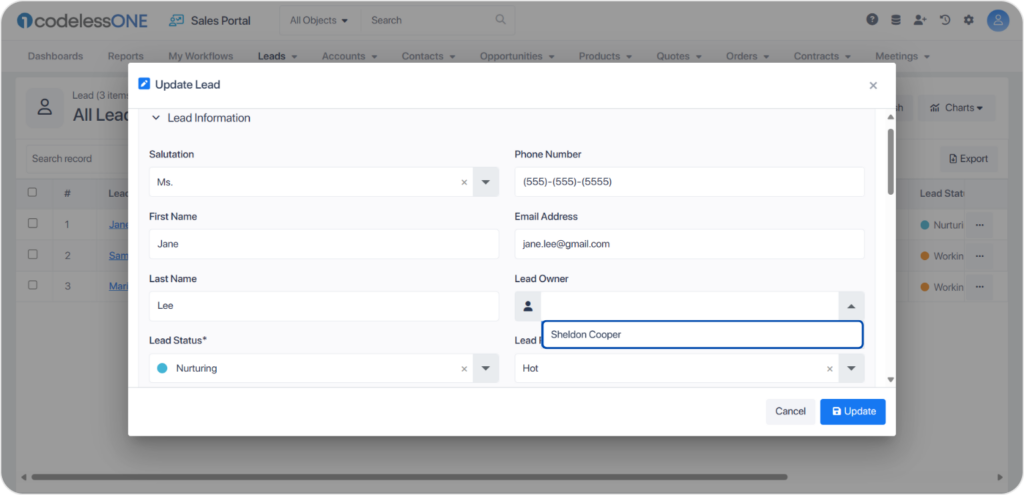
Property Type: True/False
This property type is used when you need a binary choice between two options. The value of the property can either be true or false. This type of property is useful when you need to ask a simple yes or no question or when you want to set a property to true or false based on some condition.
Example:
• In an CRM application, you can use the True/False property type to indicate whether an account status is active or Not.
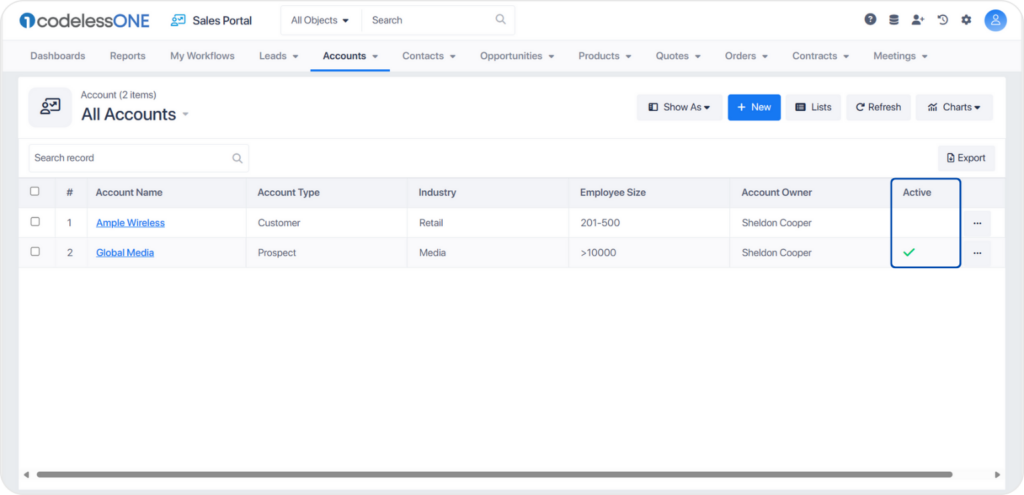
Another example could be a survey application where you can use the True/False property type to ask questions with a simple yes or no answer. For instance, you can ask users whether they prefer coffee or tea and set the property type as True/False with the value of true indicating coffee and false indicating tea.
Property Type: State
This property type is pivotal for tracking the lifecycle or status of an object through distinct phases within your application. It’s adept at representing sequential stages or statuses, facilitating a structured progression or workflow.
Example:
• In a Customer Relationship Management (CRM) application, a “Lead Status” property could utilize the State type to denote progression through stages such as “New,” “Contacted,” “Qualified,” and “Converted.”
For a Task Management system, a “Task Progress” property might be set as a State type, categorizing tasks into “Pending,” “In Progress,” “Completed,” or “Deferred,” enabling clear tracking of task statuses.
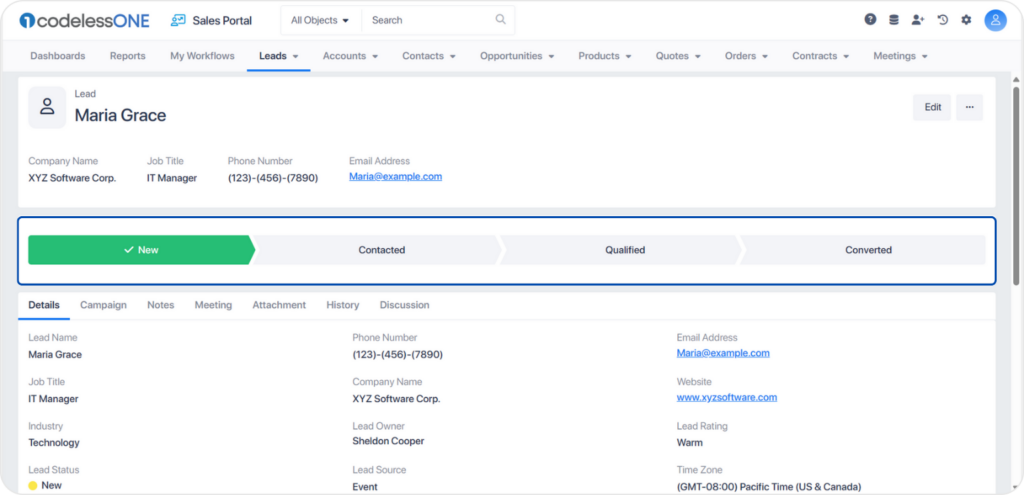
Property Type: Tree Dropdown
This property type offers a hierarchical list selection, ideal for categorizing data within nested levels. It allows users to drill down through structured categories, ensuring data is organized logically and intuitively.
Example:
• In an E-commerce platform, a “Product Category” property can be defined using the Tree Dropdown type to systematically categorize items. For instance, under “Electronics,” further categorization can include “Mobile Phones,” “Laptops,” and “Cameras,” each with their sub-categories.
Within an HR Management Application, an “Employee Department” property might leverage the Tree Dropdown type to reflect the company’s organizational structure, such as “Sales > Regional > North America” or “Engineering > Development > Frontend.”
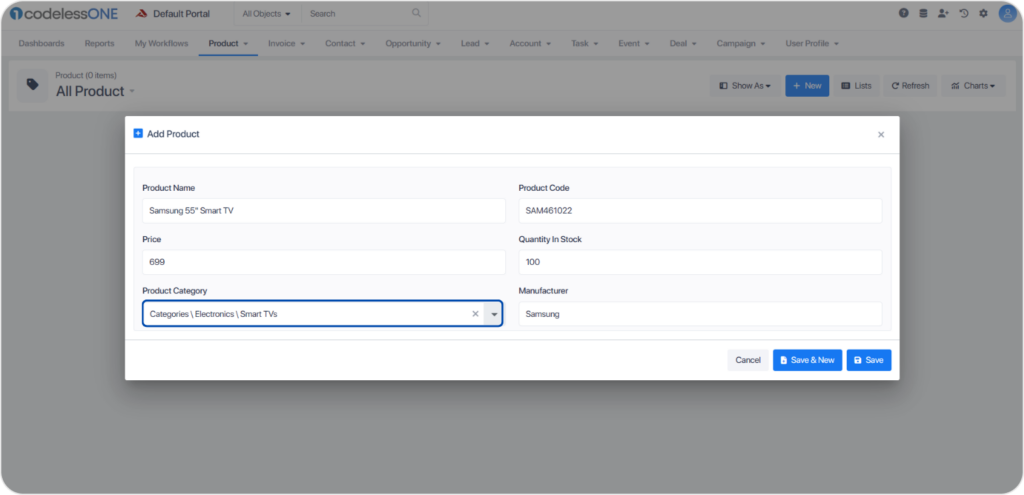
Selecting the right property type for your data is foundational to building efficient, user-friendly applications. By understanding and applying the specific strengths of each property type, you can significantly enhance both data integrity and the overall user experience.